Introduction:
To change the permission of a directory or file in python you needed to know two thing your user name and user group you wanted to change I will going to describe in detail how to know your users on your computer and user group present on your computer, whether you are the window or linux or mac.
Syntax :
There are three main commands we can use are
1st command(main command)
os.chown(directory_name,userid,groupid)
Parameters:
userid - user id is the parameter used to specify the user id.
groupid - Is the group id used for specifying the group of the group id.
2nd command:
usr.getpwnam(new_owner_user).pw_uid
Above function returns user id. when username is passed as argument.
3rd Command:
grp.getgrnam(new_owner_group).gr_gid
Above function returns group id. when groupname is passed as argument.
Sample Program :
import os
# Directory path you want to change ownership for
directory_path = '/tmp/directory'
# New owner user and group
new_owner_user = 'chintusharma' # new_owner_username
new_owner_group = 'root'#new_owner_groupname
# Changing directory ownership
try:
os.chown(directory_path, os.getpwnam(new_owner_user).pw_uid,
os.getgrnam(new_owner_group).gr_gid)
print(
f"Ownership of {directory_path} changed to {new_owner_user}:{new_owner_group}")
except OSError as e:
print(f"Failed to change ownership: {e}")
Steps needed
- Open terminal,Just Search which user you wanted to give permission to and which group.
- If you don't know check below given steps to list all user on your personal computer.
- Check which user or group you wanted to change directory or file towards .
- Place the name from the user and group in the place of `new_owner_user` and `new_owner_groupname` respectively
- Execute the file at the terminal in following syntax 'python file.py'.
How to check user name on your computer
The ‘new_owner_username’ you would use in the Python script to change the directory ownership should correspond to a valid user on the system. Typically, you’d select an existing user to become the new owner of the directory.
Here are a few ways to get the list of users:
On Linux:
Command Line:
To view all users: You can use the command `cat /etc/passwd` or `less /etc/passwd` in the terminal to display a list of all users on the system.
To see currently logged-in users: Use the who or w command.
You can also use the `getent passwd` command to view a list of users.
On macOS:
Command Line:
To list all users: Use the command `dscl . -list /Users`.
To see currently logged-in users: Use the w command.
You can also check through System Preferences -> Users & Groups.
On Windows:
Command Line:
To view users: Use the net user command in the Command Prompt.
To view currently logged-in users: Use the query user command in the Command Prompt.
Ensure you choose a user that is appropriate for owning the directory, considering security, access rights, and the purpose of the directory.
How to check group name on your computer
For example, on a Linux system, you might choose an existing user, such as your own username or the name of a system user created for a specific purpose. The new_owner_username should be the username of the user you want to assign as the new owner of the directory.
what values can you take 'new_owner_group name' :
The ‘new_owner_groupname’ refers to the group that will be associated with the directory ownership. You should specify an existing group on the system. Here’s how you can find group names on different operating systems.
On Linux:
Command Line:
To list all groups: Use the command `cat /etc/group` or `less /etc/group` in the terminal.
You can also use the getent group command to view a list of groups.
On macOS:
Command Line:
To list all groups: Use the command `dscl . -list /Groups`.
You can also check through System Preferences -> Users & Groups.
On Windows:
Command Line:
To view groups: Use the `net localgroup` command in
the Command Prompt.
Choose a group that aligns with the access and permission requirements for the directory you want to modify. Typically, you’d select a group that includes users who should have similar access rights or permissions to the directory.
For example, on a Linux system, you might choose a group that already exists, such as ‘users’, ‘developers’, ‘admins’, or any other custom group created for a specific purpose. The `new_owner_groupname` should be the name of the group you want to associate with the directory ownership.
Good examples
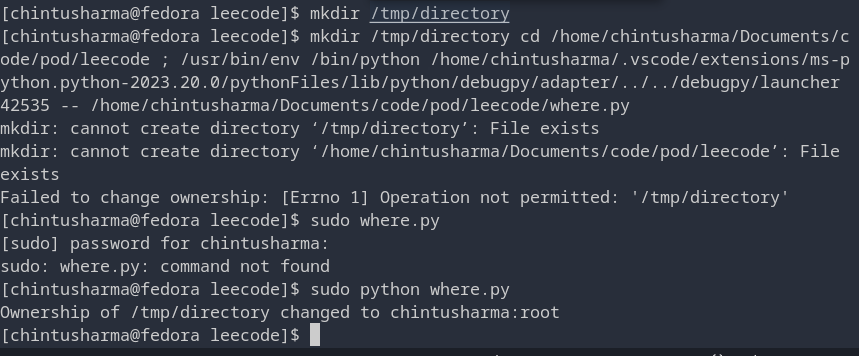

pypypypypypypypypypython
ReplyDelete